Online Help
Settings Command - Keyboard Shortcuts
This dialog modifies FtpVC settings. Use the Export to file and Import from file commands to save and load the settings. This may be useful if all team members want to have the same FtpVC settings.
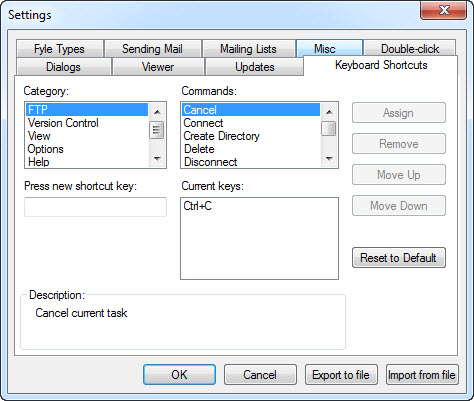
Dialog Box Options
CategoryA list of categories, each of which maps to a sub-menu of the main menu.
Commands
A list of commands that belong to the selected category. Commands generally come from the sub-menu corresponding to the category, but sometimes they come from the context menu, or not from any menu. The All commands category contains command from all sub-menus.
Current keys
A list of keys (if any) currently assigned to the selected command. If multiple keys are displayed, each of them can be used to execute the command.
Description
A description of the selected command.
Press new shortcut key
Enter a new shortcut for the selected command by clicking in this box and pressing a desired key or key combination.
Currently assigned to
If the key that you pressed is already assigned to some other, they will be listed in this area.
Assign
If the key you pressed is not assigned to any other command, this button will allow you to assign the key to the current command, after which the key will be added to the Current keys list.
Remove
Use this button to remove a key assignment selected in the Current keys list from the current command.
Move Up
Use this button to move a key up in the Current keys list. The top key is shown in the menus and tooltips for the selected command. There are no other differences between multiple keys assigned to a command.
Move Down
Use this button to move a key down in the Current keys list.
Reset to default
Reset all key assignments to the program defaults. New assignments can then be inspected in this settings panel, but they are not saved until the OK button is pressed.
Copyright © 1997-2025 PrestoSoft LLC. All rights reserved.
